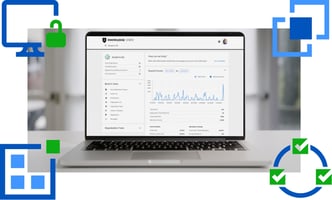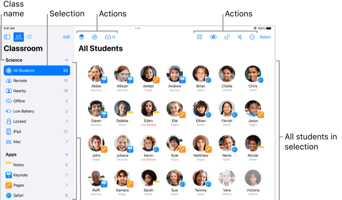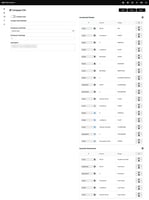Interchange-X simplifies the process of managing your Engage service by using existing data from...
Using Interchange-X to sync Blackboard data into Course Evaluations
Interchange-X simplifies the process of managing your Course Evaluations service by using existing data from your Blackboard instance. It's so easy it almost feels like cheating!
Step 1: Set Up Your Blackboard REST API
- If you haven't signed up for your Blackboard Developer account, you can do so here: https://developer.blackboard.com/
-
Once you've done that, you can log in.

- Create a new REST application, if you don't already have one, that you can use (choose "Manual Registration"). Don't forget to add the new application to Blackboard (How to: Building Blocks and REST APIs, or check out this video "Setting up Blackboard's REST API").

- Once you have the Application ID and secret, you can use these to set up Interchange-X.
Step 2: Adjust Interchange-X Settings and Upload Data
-
Open Interchange-X and log in. Go to "Settings > Mappings" to create a new mapping (if needed).

-
Navigate to the settings panel and configure your Blackboard-Evaluate mapping according to your campus-specific needs. You will, of course, be asked to use your Blackboard API Key and Secret.


Other basic settings you will want to configure are the user filter, which helps specify the users to sync by username or Data Source Key.
The FTPS configuration allows for automation, but is OPTIONAL if you do not enable the "Upload After Extraction" option.
Copies of the output data/files are always available under the Advanced Mapping > View button(s). In fact, initially omitting the automation is RECOMMENDED until you have confirmed the output of the mapping to be satisfactory. -
After saving your settings, select: Tasks > Run (choose the mapping you want to run).
-
Click "I Confirm" to upload the file and initiate processing.
Depending on how large your data set is, this can take some time. You can monitor progress under the Tasks panel.
And that's all there is to it!